There can be many reasons why Windows did not detect your flash drive. When users face problems with USB drive not showing up, most people believe that their drive is dead. However, this is only the worst-case scenario. There may be a problem with your computer hardware or with Windows itself which may cause a flash drive not detected an error. For instance, if your USB ports are dead, if there are partition issues on your external drive, if you have been using the wrong file system, or if there are driver issues in Windows, a USB drive won't show up.
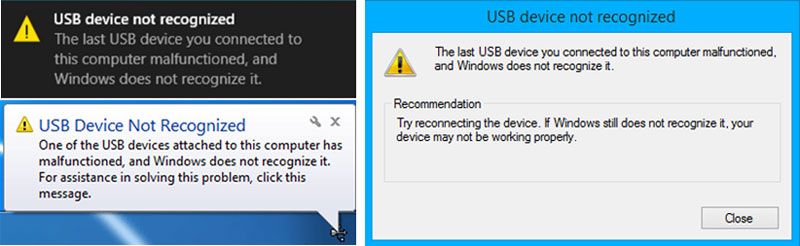
To computer not recognizing USB error in Windows, you must first determine the cause of the problem. Here are some solutions you can try out: The most first solution to fix the error, you can restart your PC and reconnect it to the PC. Second, you should plug the USB drive into another computer, if the error still happened again, the drive is broken and need to repair. Last, what if you connect many USB devices to the same computer, you should try to plug out other UBS devices and check, if the drive doesn’t work, you may follow the next solutions to fix windows not recognizing USB.
If your USB ports are not functioning properly, Windows won’t detect your USB flash drive. To check your USB ports, If Windows still doesn’t recognize your device after these steps, your USB ports are faulty.
If your device drivers are outdated, Windows computers won't recognize USB. These steps will update your device drivers. If your error was caused due to outdated drivers, it would be fixed. To update the drivers manually as follow:
The power management settings in Windows 10 can also cause a flash drive not showing up the problem. To solve this issue, This will solve the power management issue that may cause Windows not to recognize a flash drive.
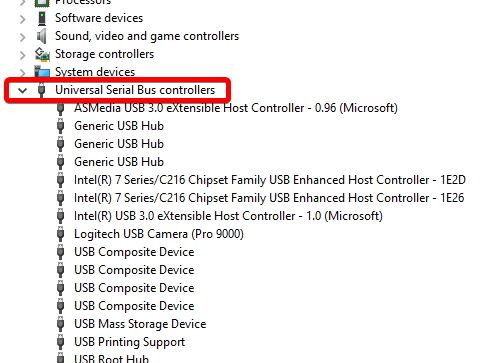
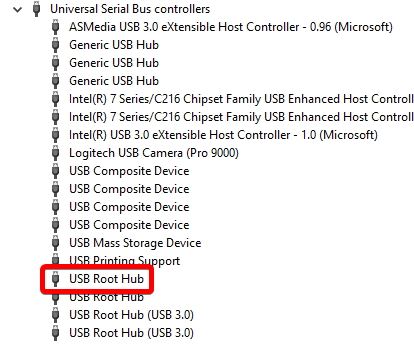
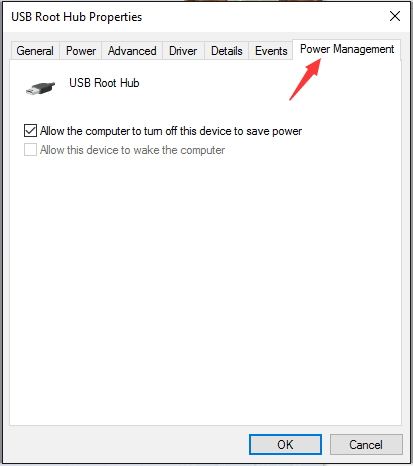
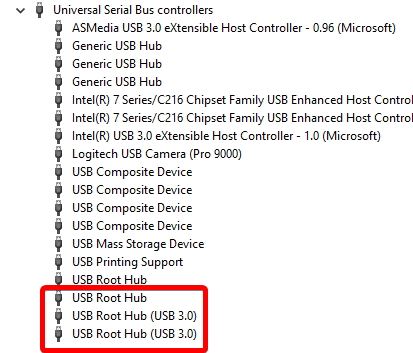
To update the Windows system on Windows 7 would help the computer to recognize a USB device, This will fix issues with your USB root hub, and hopefully, Windows will recognize your flash drive. follow these steps:
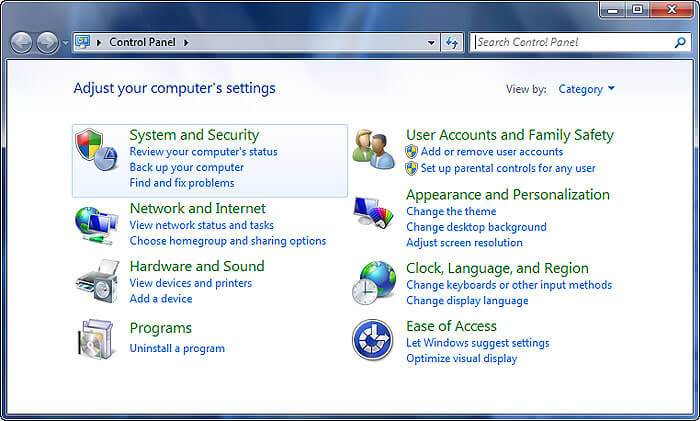
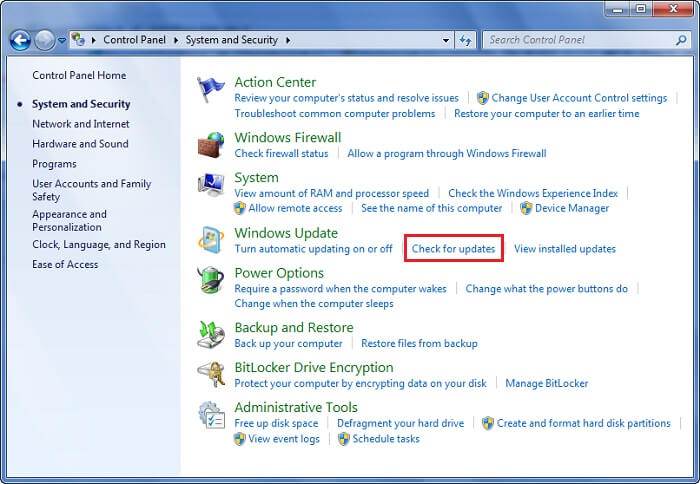
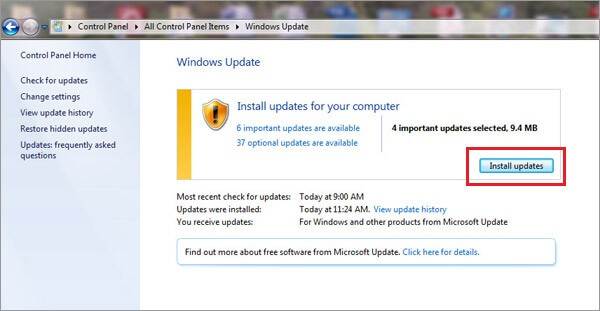
If you’ve tried all the above and nothing works, then your USB drive may be faulty. You’ll need to format the USB drive to get it to work again. Important: Formatting will erase all data from your USB drive. Make sure to restore and backup your data before you try formatting your USB device.To format USB drive,
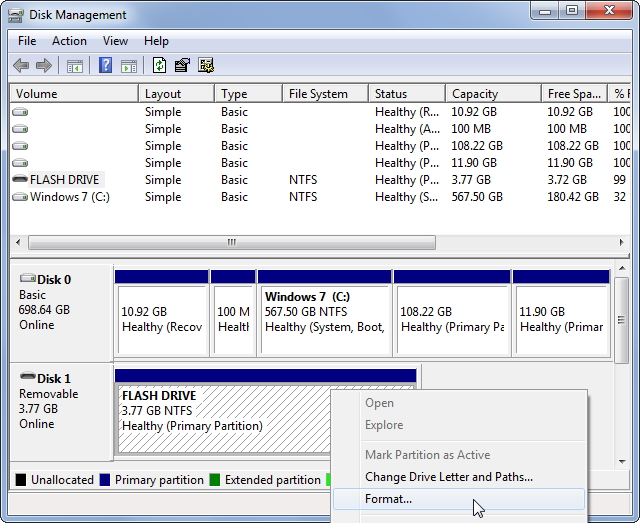
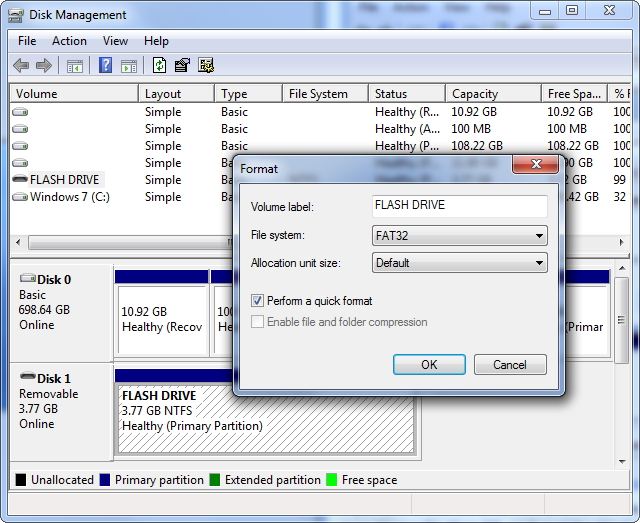
After fixing the USB device malfunctioned and not recognized the error in Windows, if the above-mentioned solution can help you and work, you can get a USB drive data recovery program to help you access the drive and get your data back.
There are many reasons why Windows may fail to recognize a USB device. It can be because of problems with computer hardware, with Windows, or with the flash drive itself. Make sure to determine the cause of the USB not recognized issue before you format your drive.